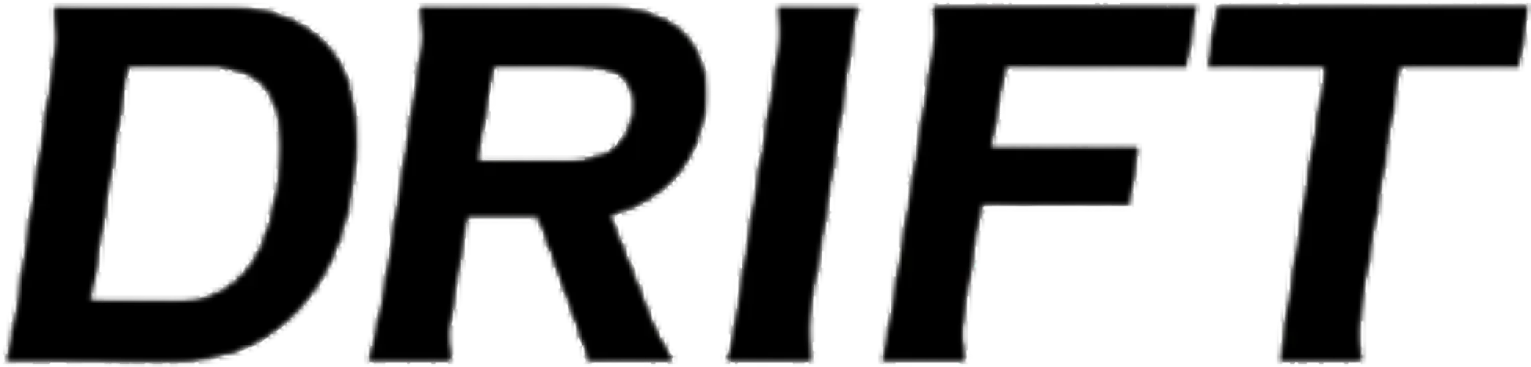The Apple Watch is one of the most versatile devices in the tech world, blending fitness tracking, communication, and convenience into a sleek wearable. While it works well out of the box, a few key setting tweaks can significantly enhance your experience. Customizing these settings helps you focus on what matters most, avoid distractions, and make your watch uniquely yours.
Here are the most impressionable Apple Watch settings you should adjust for a smoother experience:
Optimize Your Watch Face
The watch face is the most visible part of your Apple Watch and serves as your primary interface. Customizing it to match your needs can save time and make your watch feel more intuitive.
•Add Useful Complications: Complications are small widgets that provide quick access to apps or information. For instance, you can add a weather complication for real-time updates or an activity ring to monitor fitness goals at a glance.
•Choose Faces for Specific Scenarios: Modular faces work well for productivity, while Infograph faces are ideal for displaying multiple data points. You can even create multiple faces and switch between them based on context—like a workout-focused face for the gym and a minimal face for formal events.
•Simplify for Minimalism: If you prefer a clean, distraction-free look, opt for a face like California or Numerals, which focus on basic timekeeping.
Refine Notification Settings
Notifications are helpful but can become overwhelming. By fine-tuning what appears on your wrist, you can stay informed without unnecessary distractions.
•Customize Notifications: Open the Watch app on your iPhone and go to Notifications. Turn off alerts for apps that aren’t essential, like social media or gaming apps, and keep only those you truly need, such as calls, messages, and calendar reminders.
•Enable Notification Privacy: Under Settings > Notifications > Notification Privacy, you can hide the content of notifications until you tap on them. This is particularly useful in public spaces.
•Use Focus Modes: Sync the watch with your iPhone’s Focus modes. For example, during Work mode, only receive notifications from work-related apps, while personal notifications come through in Personal mode.
Adjust Display Settings
The display settings can significantly affect how your Apple Watch performs, particularly regarding battery life and readability.
•Always-On Display Settings: If you have a Series 5 or later, the always-on display is a game-changer for glanceable information. However, turning it off can save battery life. Find this option under Settings > Display & Brightness.
•Increase Text Size: If you find the screen too small to read comfortably, go to Settings > Display & Brightness > Text Size to increase the font size.
Personalize Haptics and Sounds
The Apple Watch’s haptic feedback and sound alerts can be customized to suit your preferences.
•Adjust Haptic Strength: Under Settings > Sounds & Haptics, you can increase the haptic feedback to ensure you don’t miss alerts.
•Enable Silent Mode: If you’re in meetings or quiet environments often, toggle on Silent Mode to mute sounds without affecting haptic notifications.
Customize the Dock
The Dock offers quick access to apps, but it works best when tailored to your needs.
•Switch to Favorites: By default, the Dock shows recently used apps. Switching to Favorites lets you curate a list of apps you use most frequently. Go to the Watch app on your iPhone and select Dock > Favorites.
•Reorganize Apps in the Dock: Drag and drop apps in the Dock settings to prioritize the ones you use most.
Optimize Fitness and Health Tracking
Your Apple Watch excels as a fitness tracker, but it’s even better when customized to match your activity levels and goals.
•Set Your Activity Goals: Open the Activity app on your watch, scroll down, and select Change Goals. Adjust your move, exercise, and stand goals to reflect your current fitness journey.
•Enable Automatic Workout Detection: Under Settings > Workout, toggle on Start Workout Reminder and End Workout Reminder. This ensures your workouts are tracked even if you forget to start or stop them manually.
•Sync with Third-Party Apps: Apps like Strava or MyFitnessPal offer additional features and metrics, which you can integrate with the Health app for more detailed tracking.
Extend Battery Life
Battery life is one of the most common concerns for Apple Watch users. These settings can help you maximize it:
•Reduce Screen Wake Time: Go to Settings > Display & Brightness > Wake Duration and select the shortest option to conserve battery.
•Disable Background App Refresh: Under Settings > General > Background App Refresh, turn off this feature for non-essential apps.
•Use Power Saving Mode for Workouts: In Settings > Workout, enable Power Saving Mode to disable the heart rate sensor during longer activities.
Enhance Safety Features
Apple Watch’s safety settings, like Emergency SOS and Fall Detection, can provide peace of mind.
•Enable Fall Detection: Go to the Watch app on your iPhone, select Emergency SOS, and turn on Fall Detection. This feature is especially valuable for older users or those engaging in risky activities.
•Set Up Emergency Contacts: Add emergency contacts in the Health app. In the event of a fall or emergency, these contacts will be notified automatically.
Tweak Siri Settings
Siri on the Apple Watch can be incredibly convenient, but it’s best when configured to suit your needs.
•Enable “Raise to Speak”: This feature lets you activate Siri simply by lifting your wrist and speaking, without saying “Hey Siri.” Find this under Settings > Siri.
•Customize Siri’s Feedback: You can choose between voice feedback, silent mode, or haptic-only responses, depending on your preferences.
Use Accessibility Features
Accessibility options on the Apple Watch can improve usability for everyone, not just those with disabilities.
•Enable Zoom: If you have difficulty reading the small screen, go to Settings > Accessibility > Zoom and turn it on. You can double-tap the display to zoom in or out.
•Try AssistiveTouch: AssistiveTouch allows you to navigate the watch using hand gestures. This is especially useful during workouts or when your hands are busy.
Leverage Wallet and Apple Pay
The Wallet app transforms your Apple Watch into a contactless payment device and digital ticket holder.
•Set Up Apple Pay: Open the Watch app on your iPhone and go to Wallet & Apple Pay to add your credit or debit cards.
•Store Transit and Event Tickets: You can also add boarding passes, transit cards, or event tickets to your Wallet for easy access.
Enable Sleep Tracking
Sleep tracking can help you monitor rest patterns and improve your sleep quality.
•Set a Sleep Schedule: Open the Sleep app or go to Settings > Sleep to configure your bedtime and wake-up alarms.
•Enable Wind Down Mode: This feature reduces distractions before bedtime by dimming your screen and silencing notifications.
Organize Your Apps
Navigating the Apple Watch’s honeycomb grid can be frustrating, but switching to list view can make it more intuitive.
•Switch to List View: In the Watch app on your iPhone, select App View > List View. This organizes your apps alphabetically.
•Rearrange Your Grid Layout: If you prefer the grid view, rearrange apps directly on the watch by long-pressing and dragging them into a logical order.
Final Thoughts
The Apple Watch is an incredibly powerful tool, but its default settings don’t always reflect how you live your life. By taking the time to customize your watch face, refine notifications, optimize fitness tracking, and tweak features like the Dock and Siri, you can turn your Apple Watch into a seamless extension of your daily routine.
These adjustments are easy to make and can significantly enhance your experience, ensuring your Apple Watch works for you—not the other way around. Take control of your settings today and unlock the full potential of this remarkable device.
No comments yet.